Last updated on December 5th, 2023
Most photographers don’t have time to roam around with their laptop. As a photographer, you want a way to edit your photography on the go. With there being hundreds of photo editing apps available in your app store, where do you start? We compiled a list of best photo editing apps to help you out.
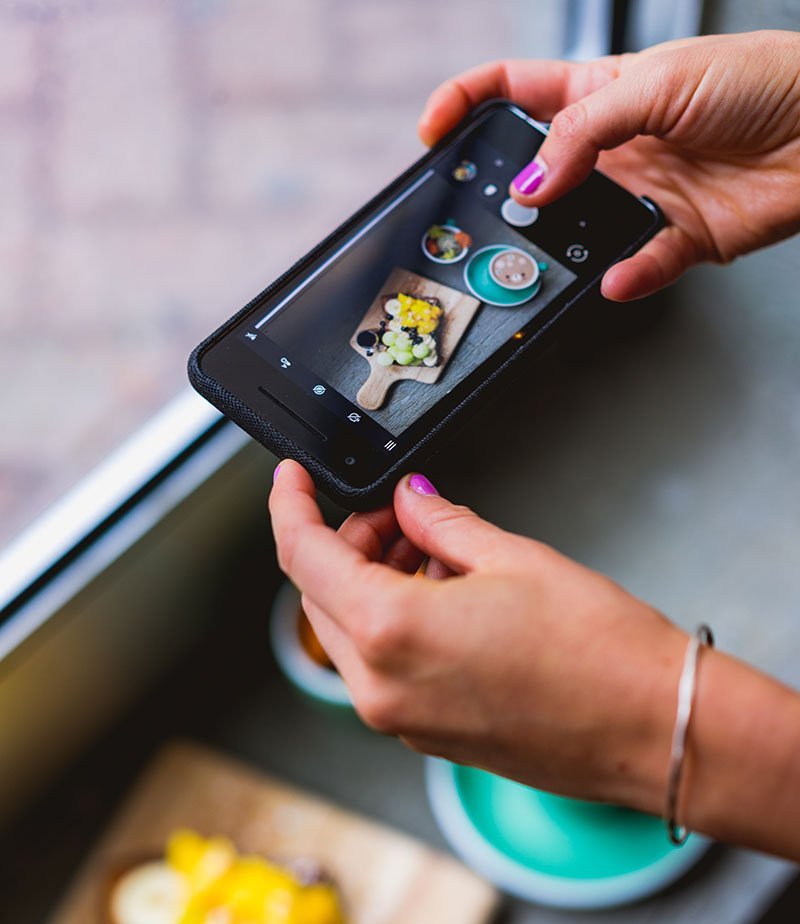
Bloggers, photographers, and hobbyists alike can rely on these helpful photo editing apps on their iPhones or Androids.
Our top pick for editing apps for iOS and Android
Snapseed
A free fan favorite of photographers is Snapseed. For a free photo editing app, this one is a top one to get. Some of the editing tools available with this app can absolutely compete with Lightroom. Make a mistake? Edits can easily be redone in no time. This foolproof editing app is top-notch for any beginner to intermediate photographer too.
It used to be that, as photographers, we would spend hours upon hours in photo editing software such as Photoshop and Lightroom. Now, just click one button and the work is practically done for you.
In just one click in Snapseed, you can add filters, fix red eye, play with white balance, crop, lens blur, fix lines, and more. Even HDR effects are a breeze in this photo editing app. Simply add or adjust curves using an assigned control point on your photography.
Use the Snapseed healing adjustment and mask brush, which act just like expensive photo editing software. Need to create cool double-exposure images? It’s only a few clicks away. It is important to keep note that it may require a little bit of photo editing knowledge to use these features, though. Other than that, however, you’ll be a pro at Snapseed photo editing in no time.
Snapseed offers a head pose which is like liquify in photoshop. This allows the user to push, pull, rotate, swell or reshape any area of the face. Using the photo editing app’s “looks” sets, which are filter presets, you can filter your photos. Need to brighten, smooth out, “pop” your photo, or make it black and white? Those features are also available with this app along with some other cool features.
It’s so easy to use all the custom editing features of the photo editing app using the tools section of Snapseed. Many of these features were only available in the professional program that you had to pay for, but now it is free to have control over those photo adjustments. Using the finger slider, you can change ranges easily in this awesome feature by swiping left or right, editing as you go.
Getting the hang of the presets available in this photo editing tool doesn’t take long. You will be able to set up your go-to presets to match any style of photography you choose. Simply start by playing around with the looks and see how it works with your various photography images. You do this by loading your photos and clicking on the looks. You can also look back and see the changes made to your originals. To save any edits, simply click the export button and you’re done.
Snapseed is a winner for best photo editing apps because it has many more plus sides to it than it has cons. The fact that the app is free makes it amazing, but what really ups the ante of being the best photo editing app is the amount of control you have over editing your photos without spending any money. Plus, the app is so easy to learn and play around with.
Our only con with this app is that some may be confused that there are no real dedicated save buttons. You must go to “export,” then have the option to “save,” “export,” or “save a copy.” Though, we are glad you can actually save your work in some way with the ability to go back and look at your originals. Also, you are free to open the app in Instagram to post straight there, which is a nice option to have.
So, how does Snapseed do it? Well, they’ve condensed the common tools from Lightroom and Photoshop to make them available to beginners and intermediate photographers who simply want the best photo editing app that is easy to use. Though, do be aware that there are a limited number of presets available if you do want many other presets for your photos.
View on App Store View on Google Play
Our Runner Up
Lightroom App
The Adobe Lightroom CC app tops our list of best photo editing apps, as it is the go-to for photographers on desktop and mobile alike. You can use the Lightroom app for free, or pay for the premium version. This app is available on both Android and iOS. Of course, you will get the full functions of syncing to your desktop if you purchase a subscription. We love this app so much because it is a fully-featured photo manager and editor. You can do anything with this app, from using presets to watermarking.
What Makes Adobe Lightroom Mobile Great?
There are many reasons the Lightroom app is great. For starters, it supports non-destructive editing. This allows you to undo all the edits on any device any time. Even if you have closed out and re-open Lightroom.
Another feature photographers love is the ability to do selective adjustments. This feature allows you to apply adjustments to only a certain parts of your photo.
One thing many editing apps fails on is properly handling metadata. Lightroom keeps all the metadata and allows you to add keywords and copyright info.
Further, Lightroom Mobile allows you to easily create and apply presets. If you have a favorite preset on your desktop it will sync with the mobile app. It is also easy to create presets on your iOs and android devices.
The Adobe Lightroom Mobile app does an amazing job at syncing photos and edits across all your devices so you can access them from anywhere. You can even Sync lightroom albums to free portfolio websites which are included if you subscribe.
Adobe Lightroom Mobile vs Premium
| Feature | Lightroom | Lightroom Premium |
| Exposure | Yes | Yes |
| Contrast | Yes | Yes |
| Highlights | Yes | Yes |
| Shadows | Yes | Yes |
| Blackpoint | Yes | Yes |
| Color Temperature | Yes | Yes |
| Color Tone | Yes | Yes |
| Color Dynamic | Yes | Yes |
| Saturation | Yes | Yes |
| Texture | Yes | Yes |
| Clarity | Yes | Yes |
| Remove Haze | Yes | Yes |
| Vignette | Yes | Yes |
| Denise | Yes | Yes |
| Sharpen | Yes | Yes |
| Add Grain | Yes | Yes |
| Cropping | Yes | Yes |
| Black and White | Yes | Yes |
| Edit RAW Files | x | Yes |
| Selective Adjustments | x | Yes |
| Presets | x | Yes |
| Repair Tool | x | Yes |
| Perspective Correction | x | Yes |
| Syncing | x | Yes |
| Web Galleries | x | Yes |
| Sensei Search | x | Yes |
| People View | x | Yes |
| Adobe Spark | x | Yes |
| Portfolio Website | x | Yes |
| Adobe Fonts | x | Yes |
View on App Store View on Google Play
Our 2nd Runner Up for editing apps for IoS and Android
Adobe Photoshop Fix
Another great to our best photo editing apps list that is absolutely free is, Adobe Photoshop Fix, available on iOS and Android. In-fact portrait photographers love this free photo editing app. Upload your images and let the app identify the subject’s features on the spot.
Along with features, Adobe photoshop fix is packed with its own healing tools including a Liquify selection which you can swell, twirl, and warp your photos in cool and interesting ways.
Photoshop users will rejoice at how you basically cannot make a mistake using the Fix app. The features are easy to navigate as it is non-destructive of your photos if you think you screwed up.
Do know that you must sign into your Creative Cloud app to use the Adobe Photoshop Fix app. You’ll be able to access the photos stored in the app along with the other Creative Cloud applications like Photoshop or Lightroom. If you are working on an iOS device, you can also access through Dropbox and Facebook if you have them installed.
These tools are so simple to use and because there’s a touch interface, all it takes is a swipe of your finder to apply edits to your photos. The slider scales change effects and increase and decrease them depending on which way you slide your finger on the screen. There are also some mask options to see where you’ve made changes. Simply zoom in or out to use a cool pinch grab feature. And for applying edits, you just tap a tick icon.
Adobe Photoshop Fix Features Include:
- Smoothing tools for smoothing or sharpening skin, landscapes, or anything else.
- Liquify tools to change any area with a push, pull, rotation, or reshape for small to big visual effects.
- Heal/patch for imperfections by using the surrounding picture area and blend to look natural.
- Lighten/darken to remove and add light to points of your photo.
- Color to take out saturation, remove all color, or add color or black and white.
- Paint for cool and exact effects using an eyedropper to sample colors. There’s an adjustable brush and eraser.
- Adjust to make vignettes and change exposure, saturation, and contrast levels.
- Defocus to blur portions of a photo.
- You can also import your images to Photoshop desktop to refine photos.
- Convert edits to layers and package your image if you need a PSD file.
A con of the Fix photo editing app may be the lack of white balance correction, which is a pretty handy tool to have on all other apps. Overall, however, we love this app if you use it in tandem with your Creative Cloud apps.
The app is free and simple yet advanced in its abilities to produce amazing edited photos. It’s pretty cool that you can move images over to Photoshop easily as well as make PSD files. There are also no issues with large files, which some apps are unable to do. Overall, we definitely recommend having this app in your arsenal.
Our 3rd Runner Up
Pixlr App
Our third runner up for best editing apps for iOS and Android has to be the Pxlr app. This photo editing app is a superior app to have in your collection for being completely free. You can create cool effects on your photography such as making them look as if they are in pencil or sketched.
There’s also an Auto Fix feature to balance colors. And the blemish as well as red-eye tools help touch up your photos fast. Resizing your photos is remarkable on this app as well as sharing directly to social media networks like Twitter, Instagram, and Facebook.
The tools and filter selections on Pixlr are exemplary. You simply adjust using the Fade slider. You can also brush it onto places in your photos. There’s even a scroll bar with categorized icons like adjustment, effect, borders, overlay, stickers, and type tools.
Choose from many adjustment tools on Pixlr Mobile including edits like contrast, crop, auto fix, color, brightness, history brush, and red eye. There’s even a color splash tool where you can turn all but one color to gray scale or doodle, where you can freestyle draw on your photos.
Choose from an assortment of filters including, vintage, creative, unicolor, default, soft, subtle, and too old. There are also border options including film, grunge, ink, nature, rounded corner, ripped paper, and more. There are also assortments of type fonts and stickers to add to your photos.
There is a great deal of user control that comes with this app. Use Focal Blur to create a soft focus and narrow depth of field. This is also very useful for portrait photographers. You can also select precise areas to keep in focus and where you’d like to start the blur along with the level of blur. Choose a circular or linear effect and use other options such as color boost and glow to add even more to images. These effects make the Pixlr app one of the best photo editing apps for iOS and Android.
View on App Store View on Google Play
Our Honorable Mention
VSCO
Last on our best photo editing apps list is VSCO. You probably have seen #VSCO all over the place on Instagram. That’s because their photo-editing tool makes images look like film. Pretty cool, huh? The app is also free with basic capabilities. Pronounced “Viz-Co”, it stands for Visual Supply Company.
With VSCO, you are open to tons of cool filters. VSCO even allows you to purchase presets. This app makes our list because you can join a community of VSCO photographers, which makes it more than just an editing app.
VSCO has a paid subscription called VSCO X. To really get the most out of this app you will need the membership. This subscription costs $20 a year and gives you access to all their presets. VSCO is really known for their authentic film-like presets. These range from “moody” and “underexposed” starting with the letter M, to “vibrant”, “classic” and “chromatic” starting with the letter C.
Get the premium version of the app, VSCO X, which has over 120 presets to choose from. Though, if you have the free version you can buy the presets in packs. Get all the packs if you sign up for VSCO X, which is a plus to buying premium. Film X presets use Fijifilm and Kodak-like filters, which is exclusive. That’s enough to purchase VSCO X in our book.
It’s pretty easy and simple to use filters in the VSCO app. There are different thumbnail previews to show your what the options look like with the names of the filters. Apply the filter by just tapping on the filter or tap again to get more options. You’re also free to adjust the warmth or intensity of the filters.
You are also free to adjust the different aspects of the selected filters you choose. Though, with VSCO X, you can use two skew crop features and skin tone sliders for more in-depth editing. The other adjustments you can make include contrast, exposure, crop, straighten, sharpen, saturation, clarity, shadows, highlights, tint, temperature, vignette, fade, grain, shadow tiny, highlight tint, and borders. Simply slide on each adjustment to make changes. You can even do custom sides using the crop tool along with selecting pre-produced aspect ratios.
VSCO does have its downfalls if you’re looking to customize your photos even further. For one, it lacks tonal curves. Another feature it lacks is spot healing, so if you’re trying to remove a speck of dust, pimple, or even that red eye you’ll have to use another app.
View on App Store View on Google Play
If you’re just starting to get into editing your photos we recommend this app for beginners. With all the great presets you’ll be able to get great edits and learn along the way.
There we have it, our top five picks for the best photo editing apps on iOS and Android. Any photographer can use all of these easily on mobile. We hope these apps help you edit incredible photos.







